Introduction :
Chocolatey : It’s windows package manager software which simplifies downloading and installation
of software on Windows.
Its similar like we use brew on Mac OS and apt on Ubuntu.
Simply a powerful tool which gets all the necessary packages and installs the software.
Following are the few easy steps to install Chocolatey :
Installation With CMD.exe :
Step 1 : Run the command in the CMD with Administrator rights.
@"%SystemRoot%\System32\WindowsPowerShell\v1.0\powershell.exe" -NoProfile -InputFormat None -ExecutionPolicy Bypass -Command "[System.Net.ServicePointManager]::SecurityProtocol = 3072; iex ((New-Object System.Net.WebClient).DownloadString('https://chocolatey.org/install.ps1'))" && SET "PATH=%PATH%;%ALLUSERSPROFILE%\chocolatey\bin"
Step 2 : From the following link updated chocolatey will get installed.
Example : https://chocolatey.org/api/v2/package/chocolatey/0.10.5
Click on the following link will chocolatey.0.10.5.nupkg
Step 3 : Verify the version.
Type the command to verify the install package version number.
choco --version
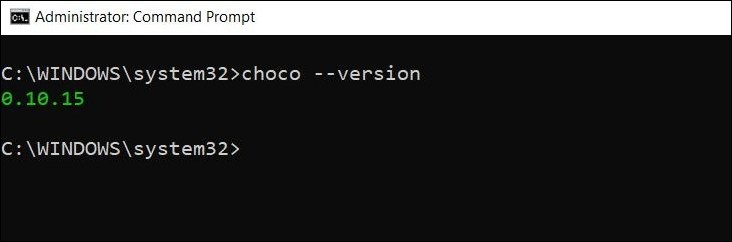
Installation With Powershell :
Step 1 : Launch Windows Powershell and run it as Administrator.
Step 2 : Copy the following command and Paste it in the Powershell and hit the enter key.
Set-ExecutionPolicy Bypass -Scope Process -Force; `
iex ((New-Object System.Net.WebClient).DownloadString('https://chocolatey.org/install.ps1'))
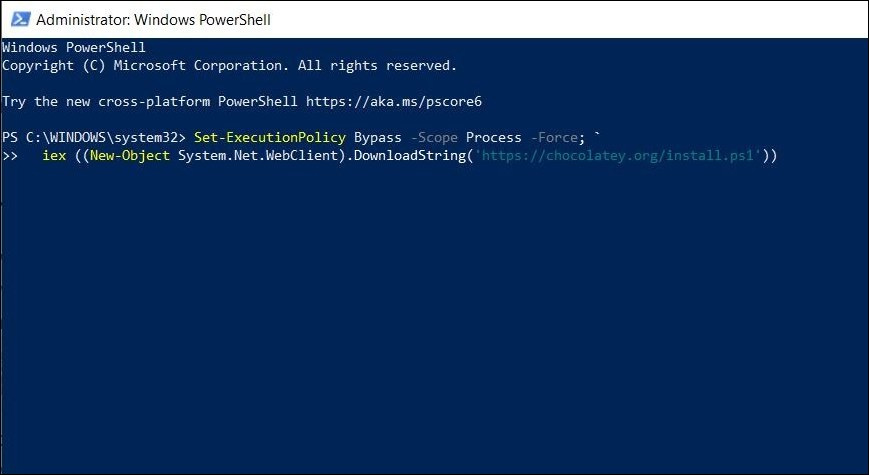
Step 3 : Updated latest version will be downloaded from the following link.
Example : https://chocolatey.org/api/v2/package/chocolatey/0.10.5
Step 4 : Verify the installation
Type the command to verify the install package version number.
choco --version
Software Installation With Choco :
Type command : choco install packagename
choco install hugo
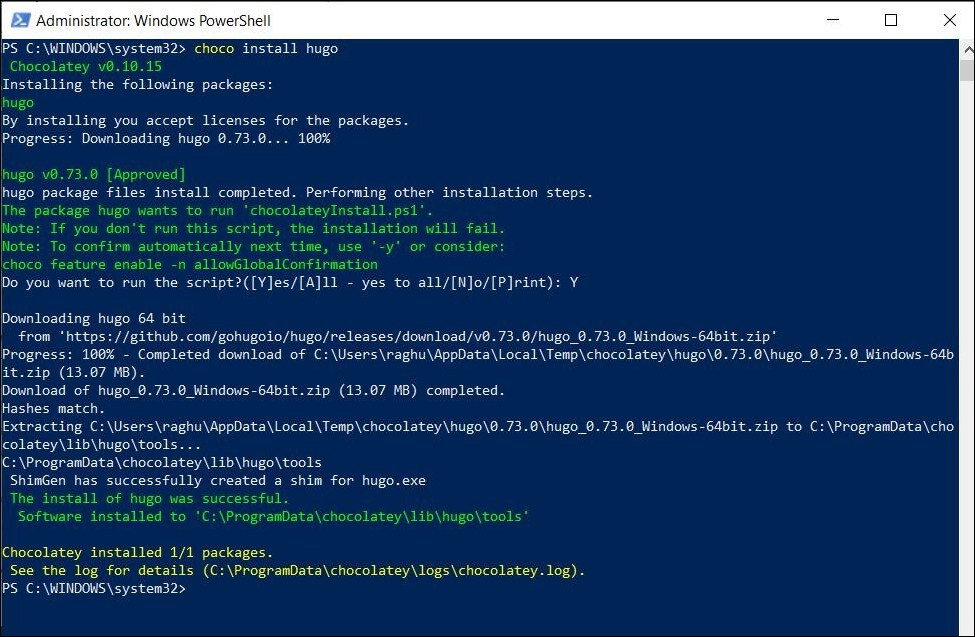
Upgrade The Package
To upgrade the package type the package name and use the following command.
choco upgrade hugo
Type command : choco upgrade chocolatey
choco upgrade chocolatey
Check the Packages List :
choco list --local-only
With this command we can list out the installed packages.
Uninstall Chocolatey :
We can Uninstall the chocolatey with two methods
Method 1 :
- Open power shell and run it with Administrator.
- Check the chocolatey version
Example here in our case : 0.10.15 - Enter the command
choco uninstall Chocolatey 0.10.15
Method 2 :
- Browse to following path on your windows machine
- C:\ProgramData\chocolatey
- Delete the folder chocolatey and chocolatey is successfully uninstalled from your system.
Hope this information was helpful to you.
Feel free to comment if you face any issues or have any doubts.
I blog often and I truly thank you for your information. Your article has really peaked my interest. I will take a note of your blog and keep checking for new information about once a week. I subscribed to your RSS feed as well. Trish Ephrem Felder
Thanks for your comment
Aw, this is an extremely good post. In notion I would like to place in writing such as this additionally – taking time and actual effort to create a great article… but exactly what can I say… I procrastinate alot and also by no means appear to get something completed.
Thanks for your comment