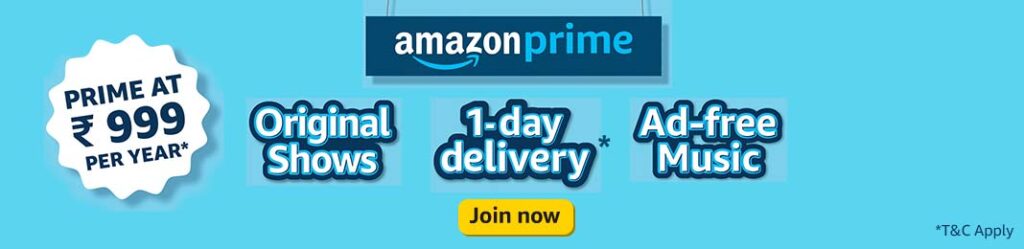What Is Java ?
Java is one of the famous programming language purely object oriented. Main purpose to develop the language was considered as to write once and use or run it many times. That’s why the Java compiled code is compactible with all platforms.
In today’s world without java most of the software’s will stop working. So we can understand the importance of Java.
Java has feel and look of C++ language but is more easier then it. It is mostly used on the mobile games/applications, windows programming,web applications and many more.
Quick History Of Java :
If you want to know the full history of Java then you we visit the official Java wikipedia site where it is mentioned more in detail.
But here I would like to explain in short few main important points of Java history.
- Java appeared 25 years ago in 1995 and was developed at Sun Microsystems by a person name James Gosling.
- Main intention behind to develop Java was to design interactive television but in those days advance technology were less used.
- It was mostly used for small electronic appliances.
- Previously Java was known as Greentalk and then named as Oak.
- Oak name was officially changed to Java in 1995.
- With many brainstorming ideas many names were suggested but Java name was more preferred.
- As per date 2ndJuly2020 – the latest available java version is Java SE14.
Importance Of Java:
- Java language is easy to learn and start programming.
- Java developers have great demand and have lot of job opportunites.
- Java provides community supports which helps to tackle the day to day and runtime programming errors.
- Powerful IDEs like Eclipse, Netbeans help to write code and provide debugging in results into a strong bug free program code.
- At last main thing – it is open source software
Installation Of Java :
We will see how to install java on windows operating system with detailed steps.
Multiple java versions are available currently.
Steps:
1) Visit the official URL.
https://www.oracle.com/java/technologies/javase-downloads.html
Download Java
Click Here
2) Here we can view the latest Java version availability.
As per our requirement browse the page and click on the option – JDK Download.
Current Java version is Java SE 14.
We will check here the most popular Java Version – Java SE 8u251 in our blog.
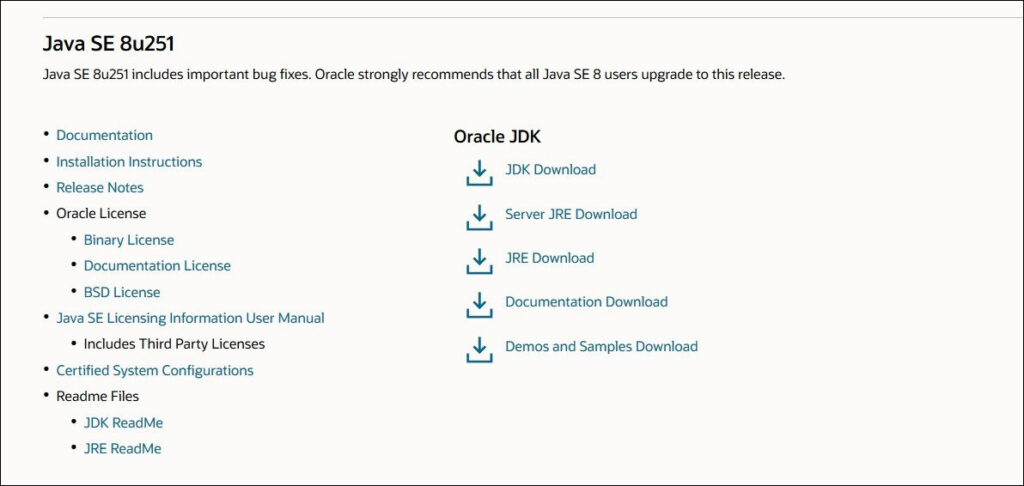
3) Accept the Oracle License agreement.
Download the Java as per your system configuration 32 bit or 64 bit executable file.

4) Click on the downloaded executable file will launch the installation window. Tap on Next button.
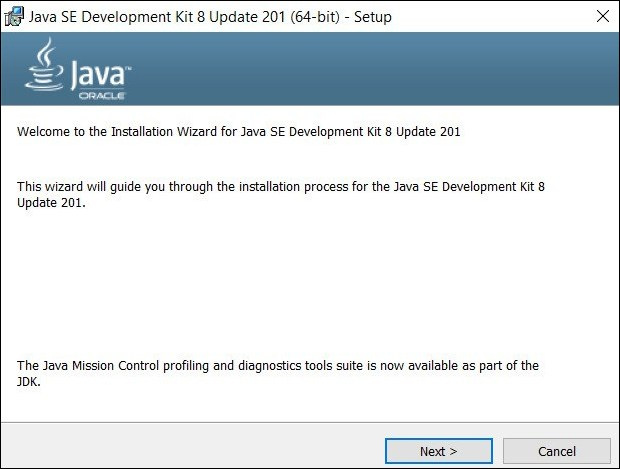
5) Click on next button. By default java installation path will be displayed.
To change the installation path click on change button and set the custom path.
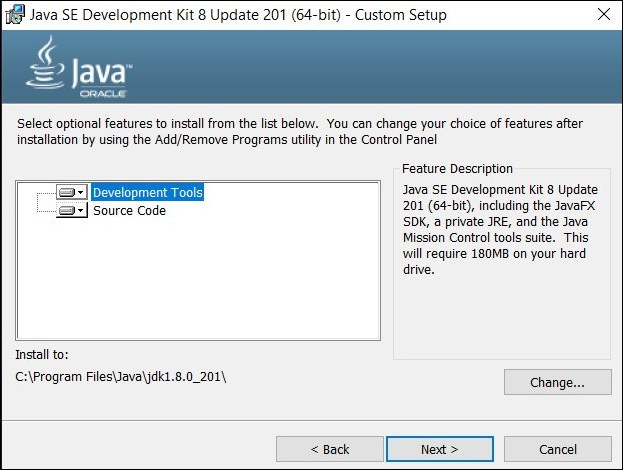
6) Installer will install the java on your machine.
Successfully Installed message will be displayed as Java is installed on your system.
Click on Close button.
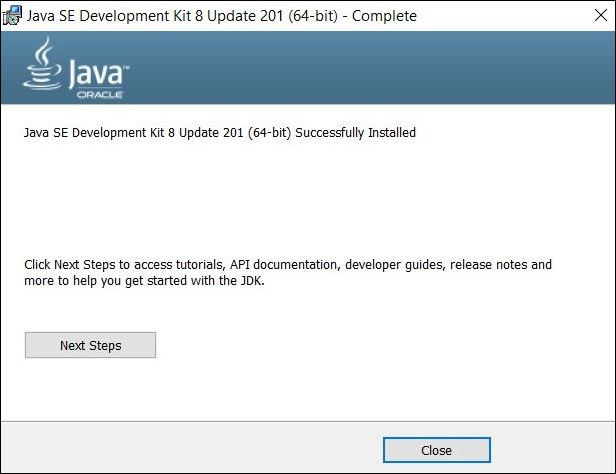
7) We need to verify java installation.
Browse to the path and check if java folder and it’s installation folders are being created.
C:\Program Files\Java\jdk1.8.0_201
8) Now we need to set the environmental variables for Java to be accessible any where in the system.
- Right click on my computer and select the properties option.
- Select advanced system setting and click on environment variables option.
- Click on New user variable and add content JAVA_HOME.
- Add Java installation path in the variable value.

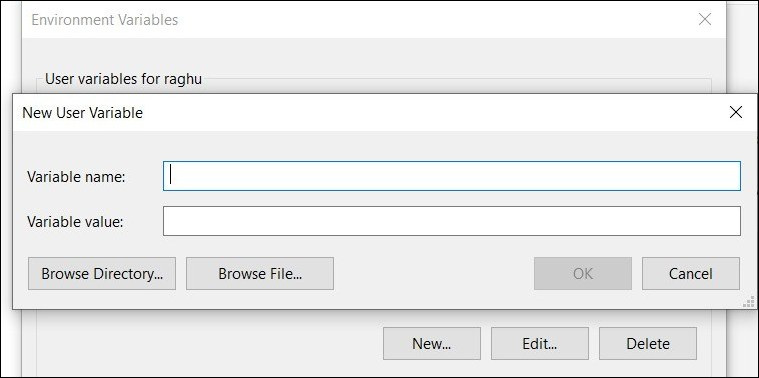
e) Type PATH in the variable name and in the variable value enter the java installation path
along with bin and click on OK button.
C:\Program Files\Java\jdk1.8.0_201\bin
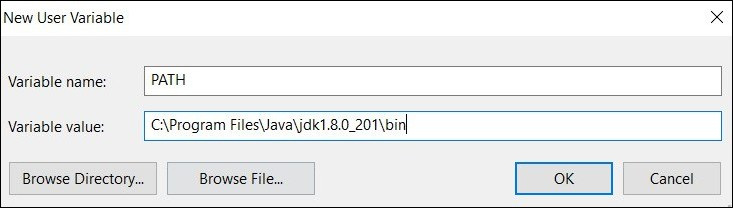
f) Open command prompt and type the command : java -version
In command prompt we will get java installation version details.
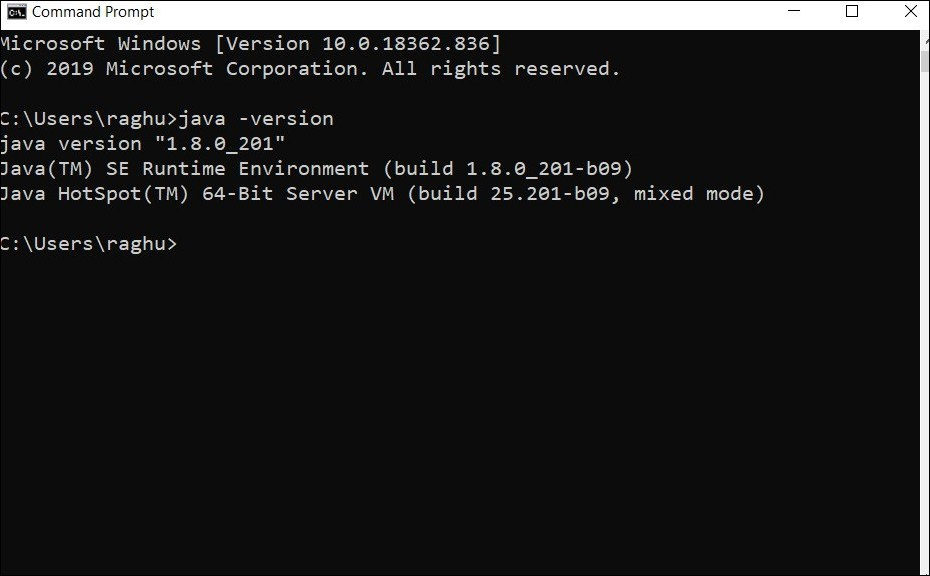
g) To check the java installation path – type the command : where java
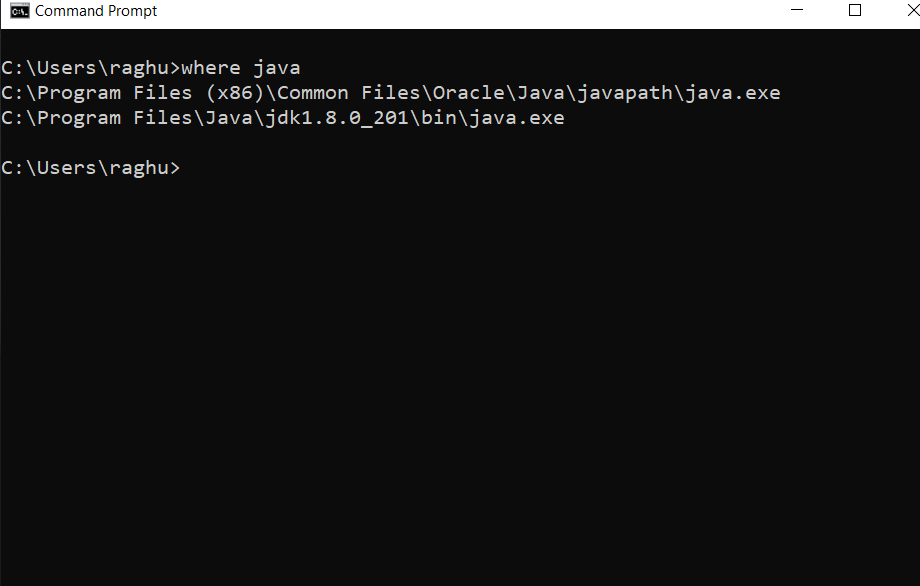
Trouble Shooting :
If environmental variable is not set properly we can get error in the command prompt. To avoid such error check the environmental variable properly.
Hope this information was helpful to you.
Feel free to comment if you face any issues or have any doubts.