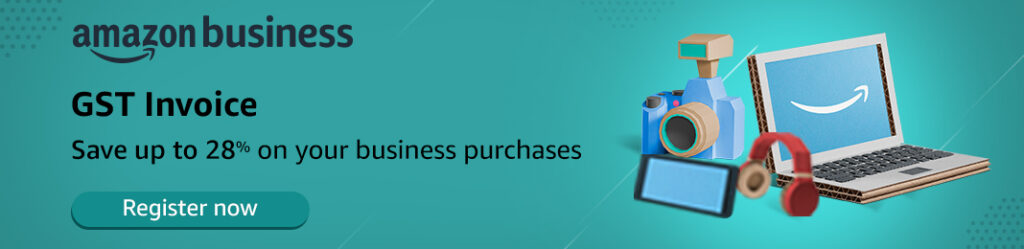Node.js is an open source server and cross platform runtime environment. It’s mainly used to execute the JavaScript code outside the web browser.
In this tutorial we will see how to install Node.js libraries on windows with installer msi file.
Following are the detailed steps.
Step 1 : Browse the site to download.
Visit the following site – https://nodejs.org/en/download/
Select 32 or 64 bit installer as per your system configuration and Click on the Windows Installer.
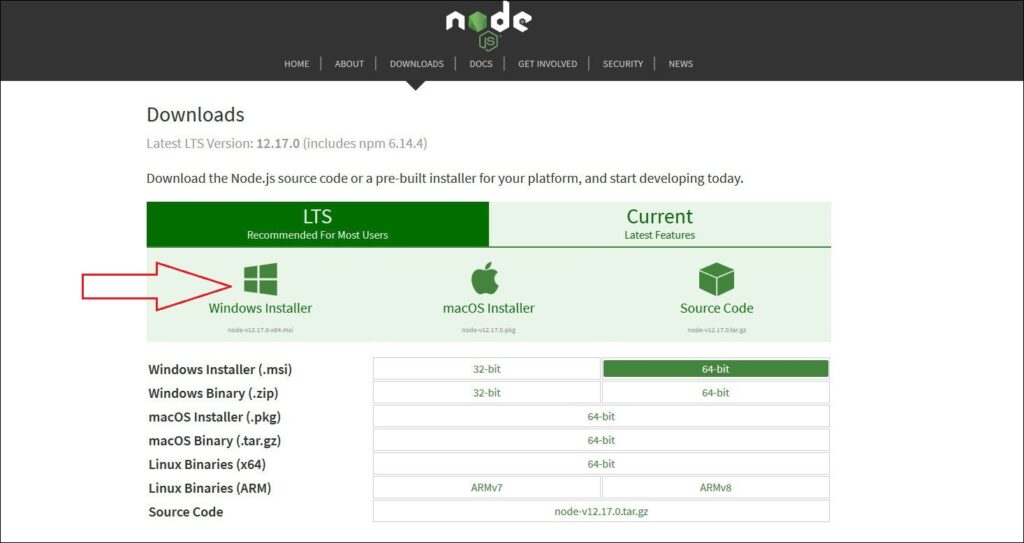
Step 2 : Download the file.
node-v12.17.0-x64.msi file will get download. Click on Save file.
Note : Version numbers will keep getting updating.
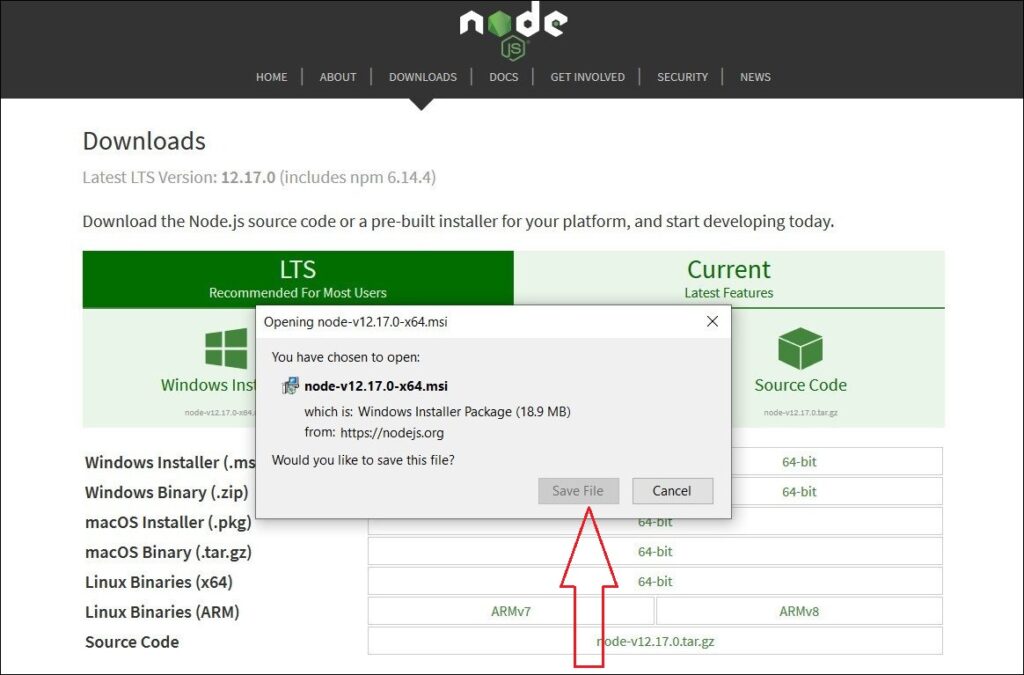
Step 3 : Installation of Node.js
Click on the Next button and let the installer do its work.
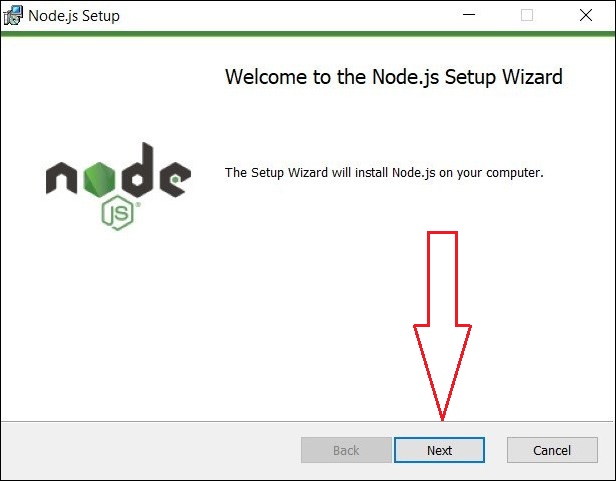
Step 4 : Terms and condition.
We need to Accept the terms license agreement and click on Next button.
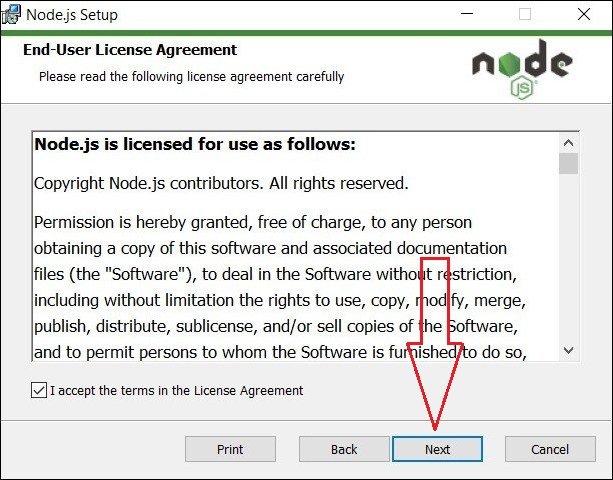
Step 5 : Change the installation destination location.
Click on Change button to replace the installation location else click on the Next button.
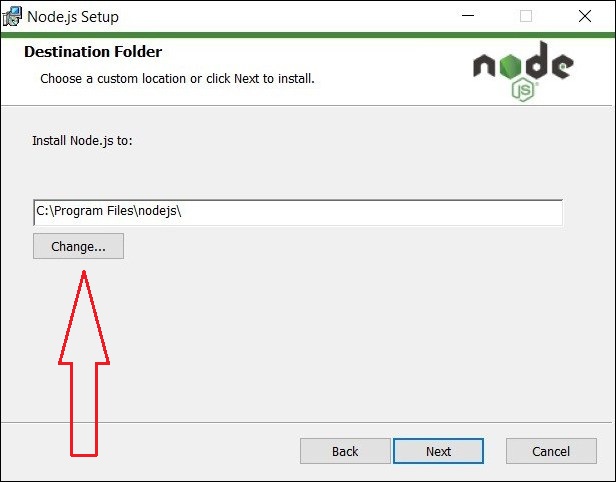
Step 6 : Custom Setup.
Click on the Next button to proceed further for installation.
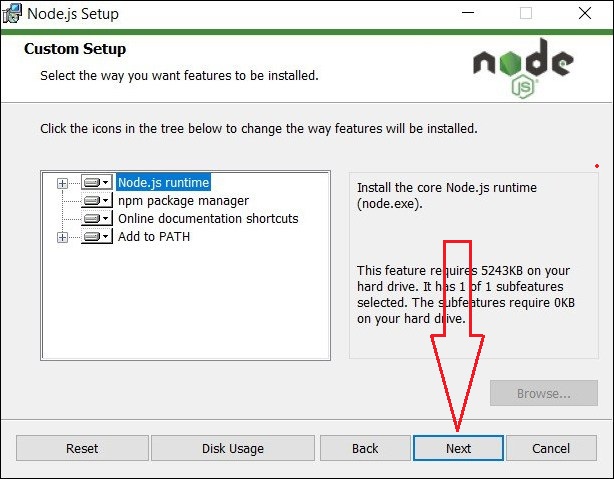
Step 7 : Tools for Native Modules.
Check the checkbox to install the necessary tools.
Note : Once installation is completed power shell script will get launch and will install Chocolatey.
Click on Next button.
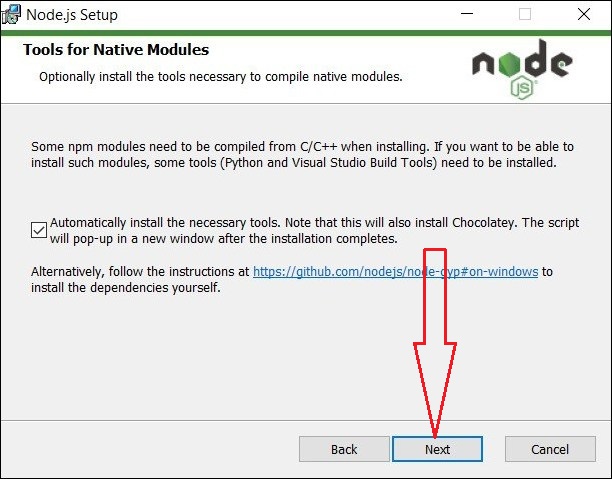
Step 8 : Proceed to Install.
Click on Install button and let installer install Node.js on your system.
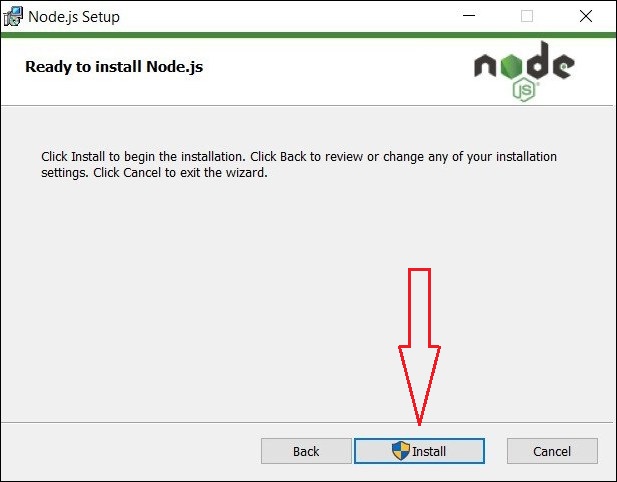
Installation in progress screen.
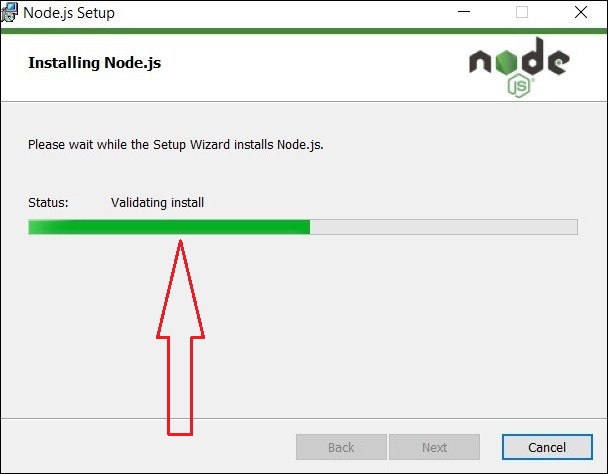
Step 9 : Installation Complete
Click on Finish button once installation is completed. Node.js has been successfully installed.
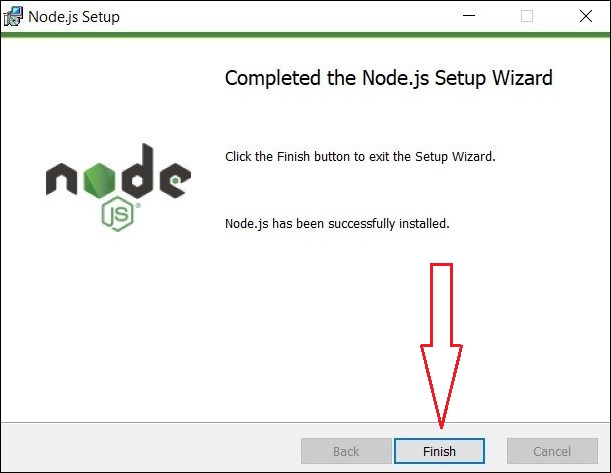
Step 10 : Verification of Installation.
Verify the node.js installation.
Open command prompt and enter command node – -version and npm – -version
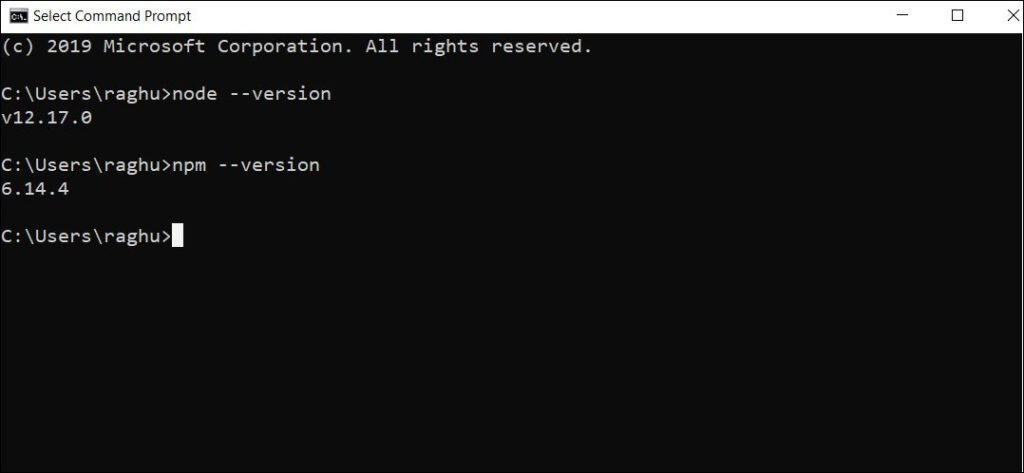
We can also install Node.js with alternate option using package manager Chocolatey. It is the open source package manager for Windows.
Download / Install Chocolatey ( Windows 10 )
Check the blog to download and install Chocolatey on Windows.
Following are the steps :
Step 1 : Visit the site.
https://chocolatey.org/packages/nodejs
Here we will get most the detail information
Step 2 : Install NodeJs
choco install nodejs
Step 3 : Upgrade NodeJs
choco upgrade NodeJS
Hope this information was helpful to you.
Feel free to comment if you face any issues or have any doubts.