Appium
Appium is very familiar name now a days who are working in the automation Testing. It is an open source test automation tool mainly used to automate mobile applications.
Appium can installed by two ways
a) With npm
b) With Appium Desktop installer.
npm – It is free to use world’s largest software registry. To install npm – installation of Node.js is necessary.
To install Node.js refer the tutorial blog : Install Node.Js
Way 1 : Install Appium with npm:
- Check whether node.js is installed on your system.
Launch the command line prompt or power shell.
Enter the commands :
a) node – -version
b) npm – -version
Following screen should appear.
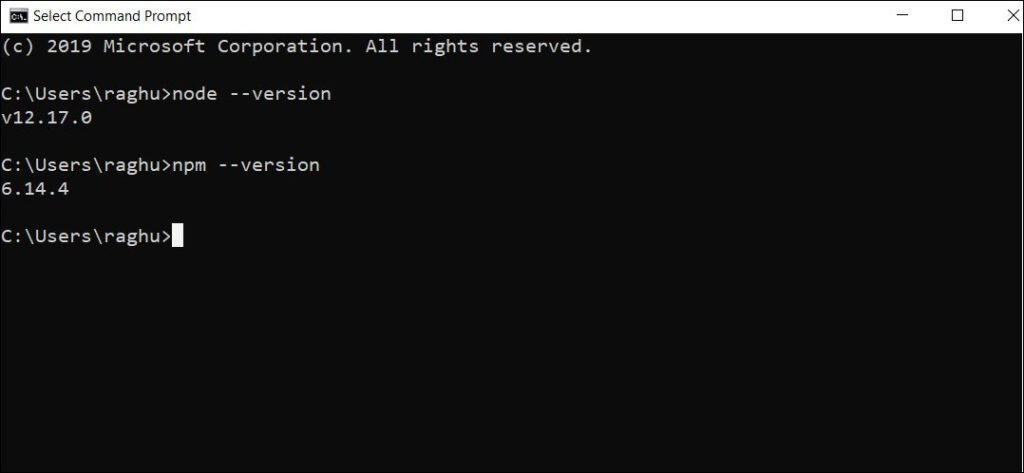
2. Once the node.js and npm are verified on your system, enter the following command for latest.
npm install -g appium
Note : -g stands for global.
To install the specific appium version use the command with appium version with it.
npm install -g [email protected]
Note : Get appium version updates – https://github.com/appium/appium/releases
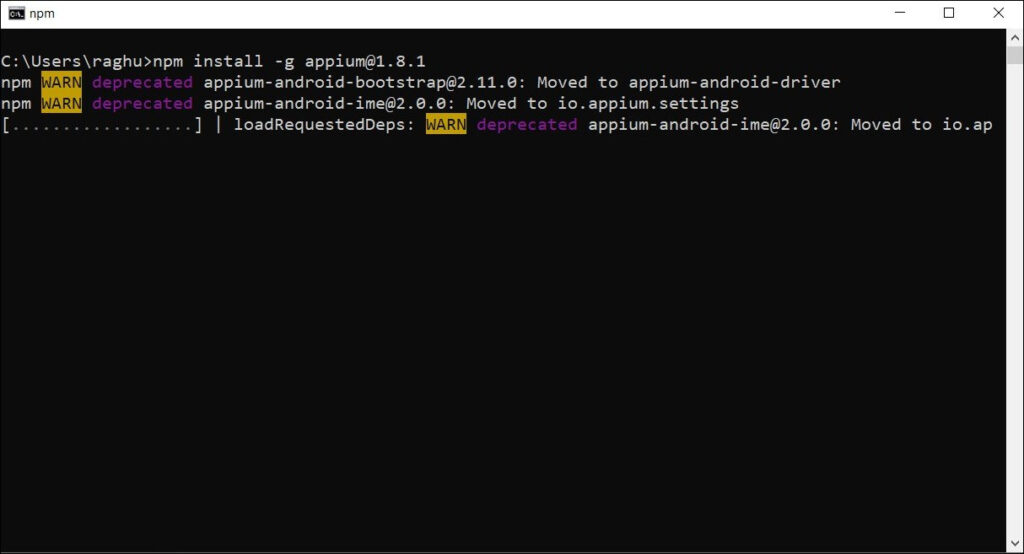
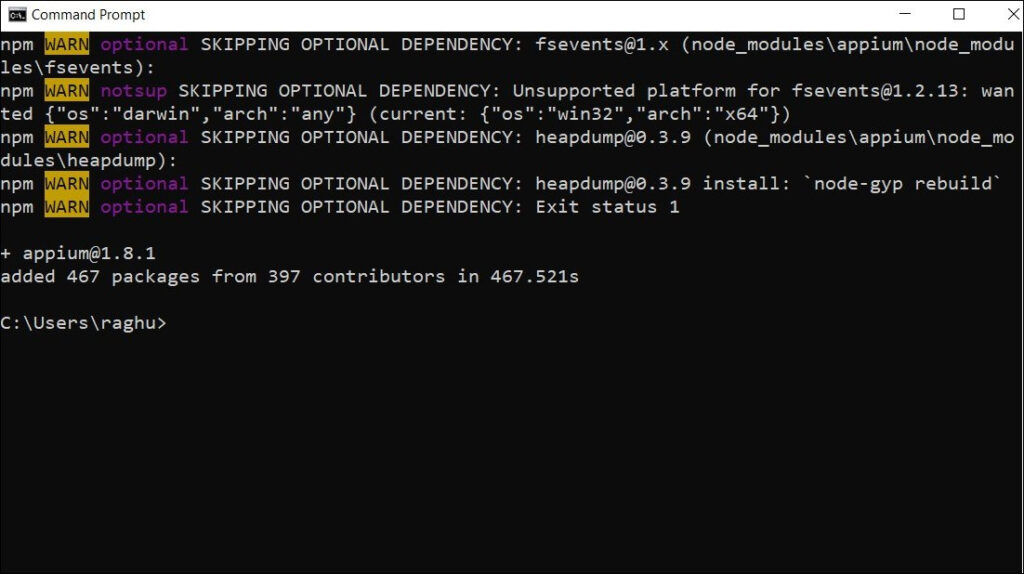
3 . Once installation is completed – run these following commands and verify the installation.
appium – – version
It will display the exact version of appium.
where appium
It will display the appium installation location.
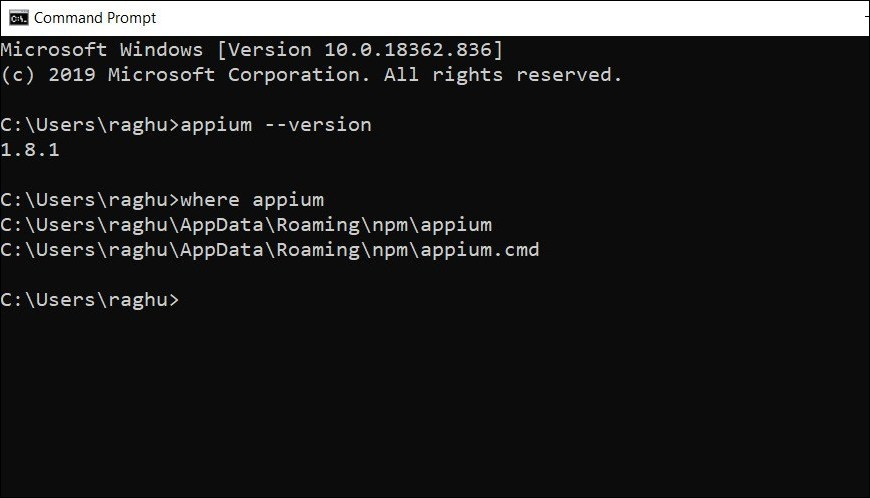
To uninstall Appium refer the tutorial blog : Uninstall Appium
4 . Start appium
Simple write the command in the command prompt or power shell .
appium
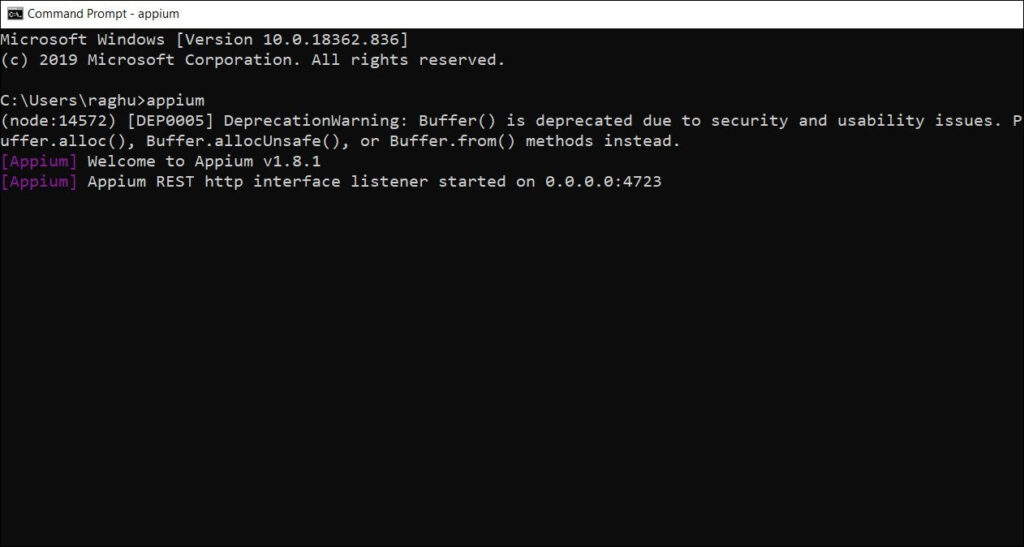
Way 2 : Install with Appium Desktop installer
- To install with appium desktop installer – browse the following url
https://github.com/appium/appium-desktop/tags - Click on Releases or Tags and check the updated or required versions.
In this case we select v1.17.1
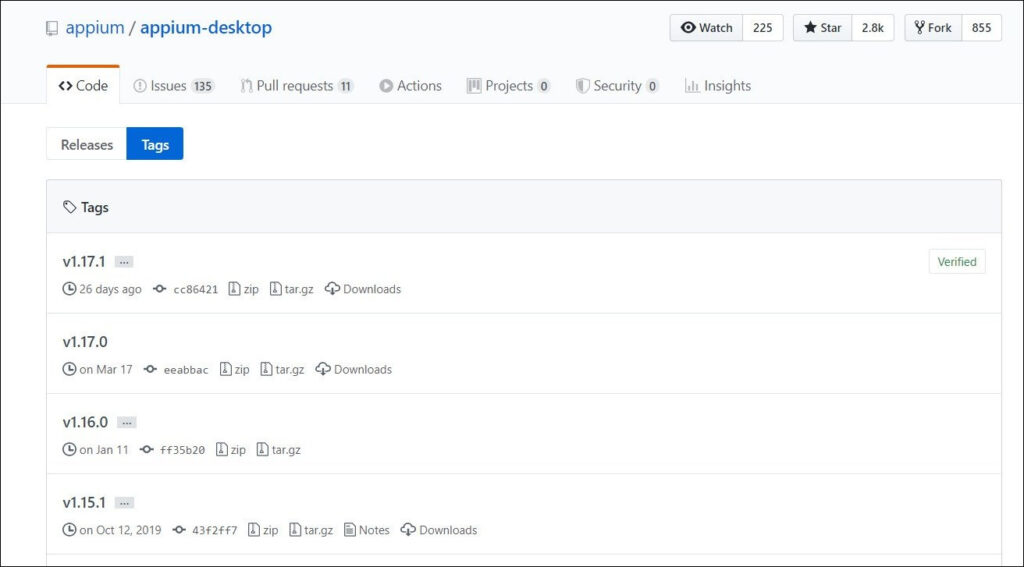
3. Select the option : Appium-windows-1.17.1.exe and download it
File size can vary from 111 MB to 120 MB.
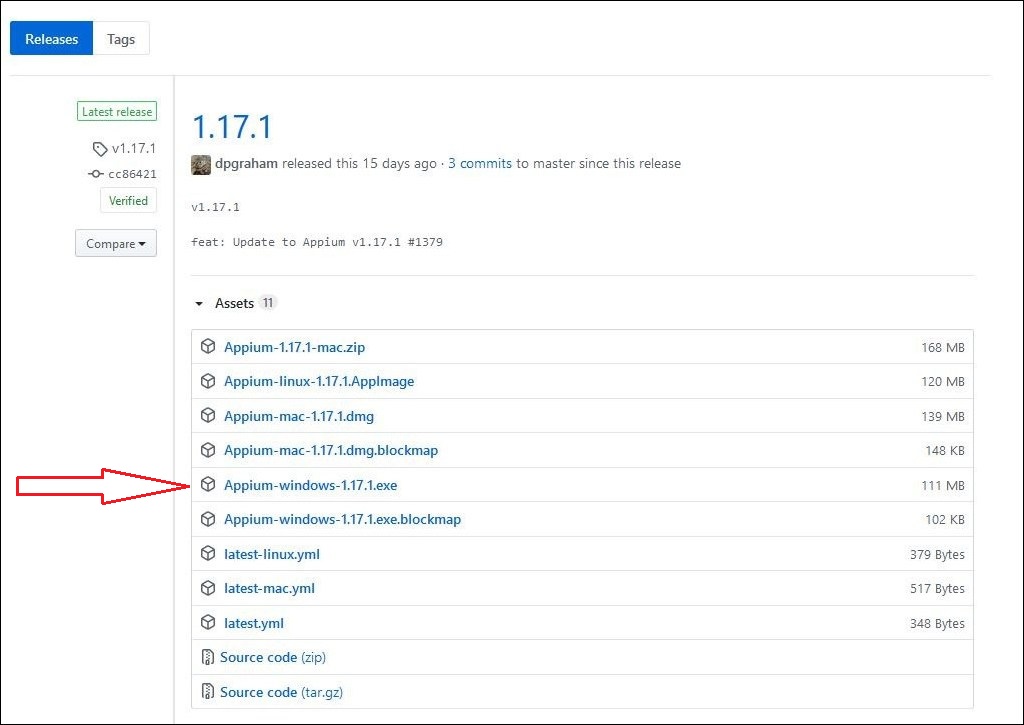
4. Click on the setup and run the installer.
Select the option for which users appium software should be available.
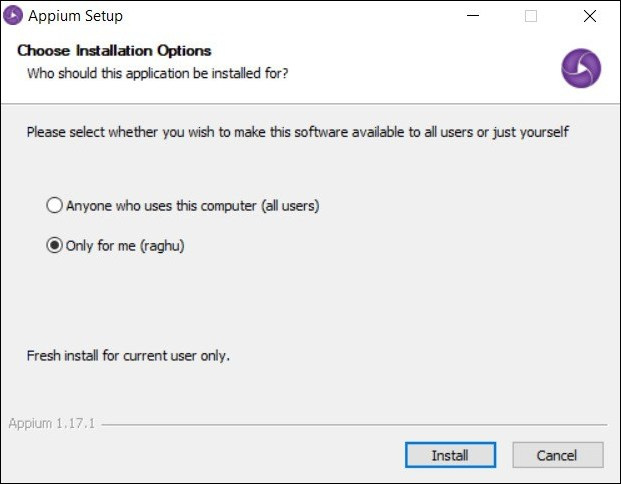
5 . Appium will start to install – Let the installer do its work.
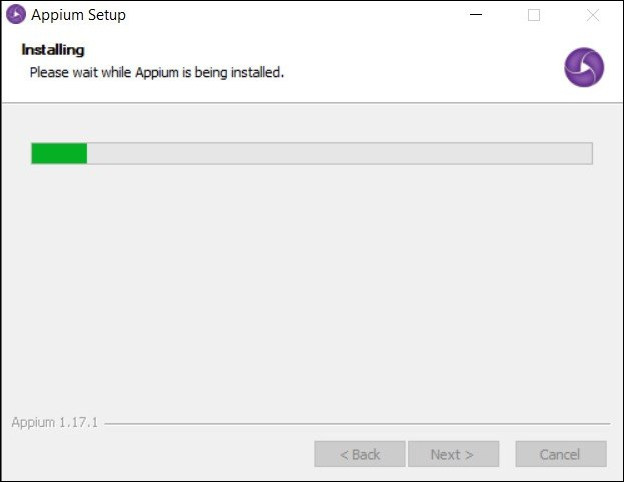
6. Click on the button finish and Appium will get launch.
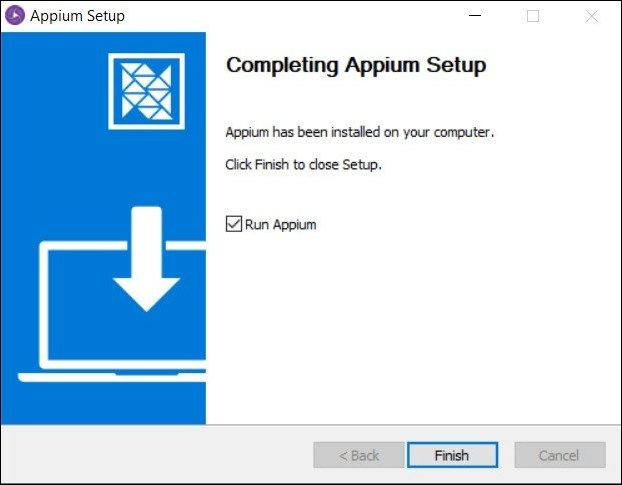
7 . Click the button – Start Server v1.17.1
Note : To change the port number click on the Advanced tab and change the port number.
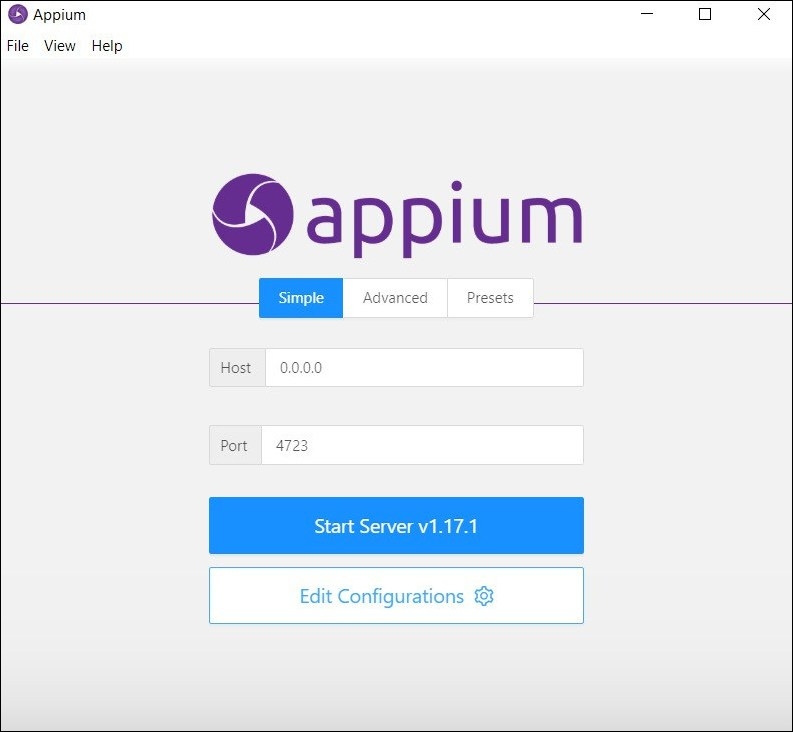
8 . Appium server will start running.
To pause the server click on the pause button.
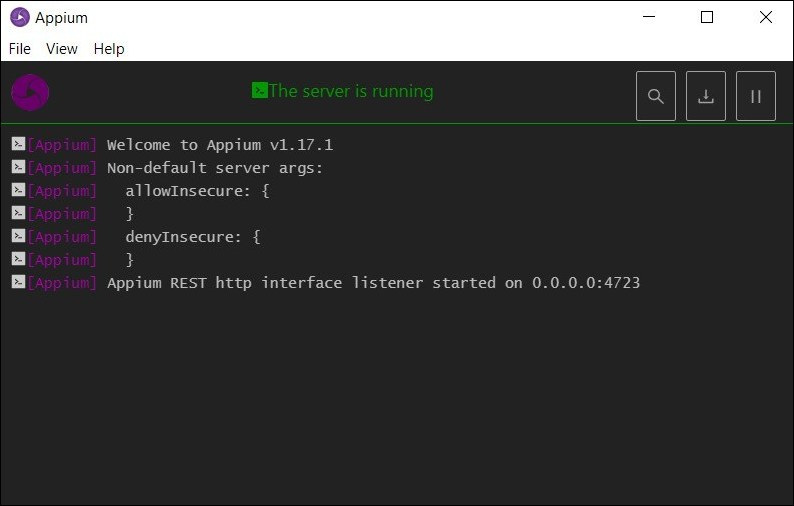
Hope this information was helpful to you.
Feel free to comment if you face any issues or have any doubts.