ANDROID EMULATOR
If we want to describe about android emulator then we can say that a software installed on any operating system like windows or mac and behaving almost like a real smart phone with all the features which we use in an android real device.
When Android SDK is installed on your operating system we get an virtual mobile device
but the device is heavy and sometimes it gets difficult to work with such slow emulator devices.
We have many external emulators available which can be used on windows or mac operating system
to replica the android device.
Using emulator we can play android games, run android applications.
Some of the most used emulators are Bluestack, Andy, Droid4x, MEmu, NoxPlayer.
Here today we will see how to install the MEmu emulator which is most light weight emulator.
Step 1 : Check your machine has virtualization enabled.
You check here – Enable Virtualization ( Windows )
Step 2 : Download MEmu emulator
Download MEmu
Click Here
Step 3 : Click on the latest the version
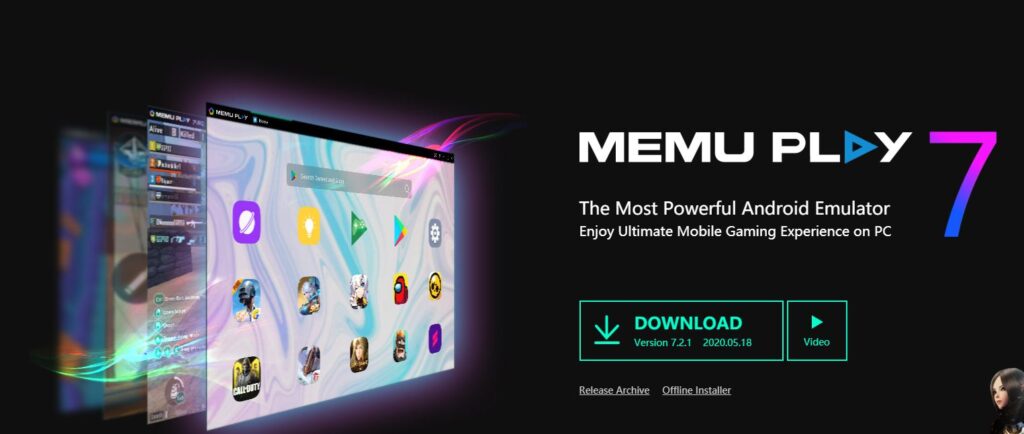
Step 4 : Memu -Installer will get download. Click on the installer for installation.
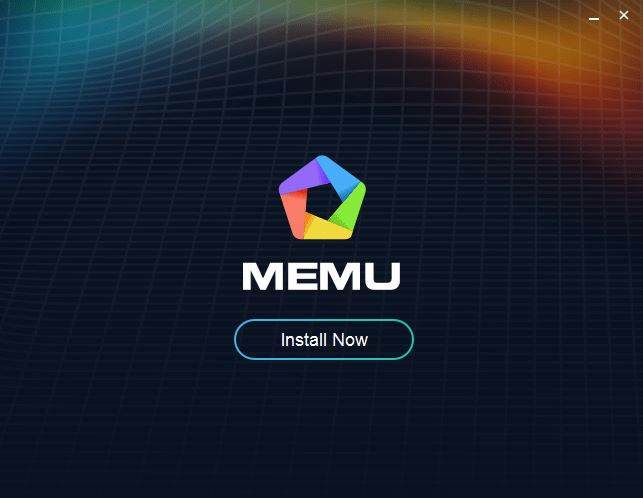
- Click on Install Now and browse the path for installation.
- Installer download the updates and install the emulator. It
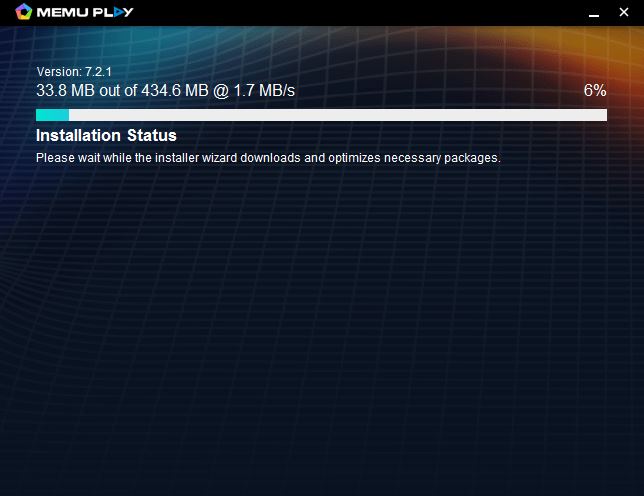
Step 5 : Once installation is completed – you will get two icons as below.
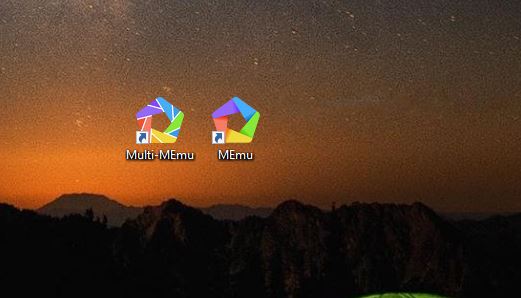
Step 6 : Click on MEmu will launch the emulator.
- Change the language.
- Login into the Google account.
- Once credentials are verified we will get the following screen with slide show information.
Basic Introduction
Keymapping
Share files between Windows and Android
Other handy features
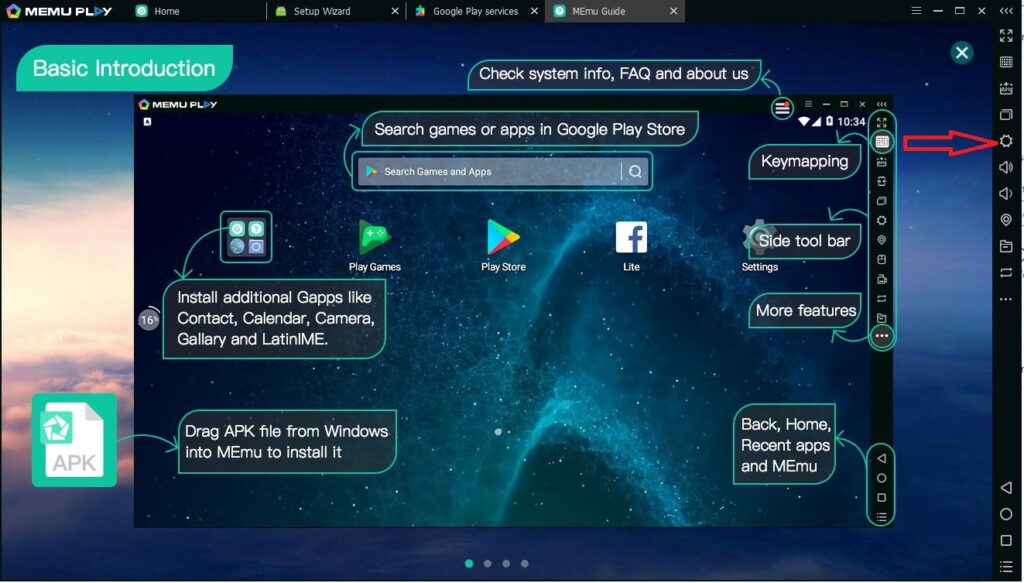
Step 7 : Update the screen resolution to make it appear as Real device.
Click on the Settings and update the contents as below mentioned in the screenshot and Restart the emulator.
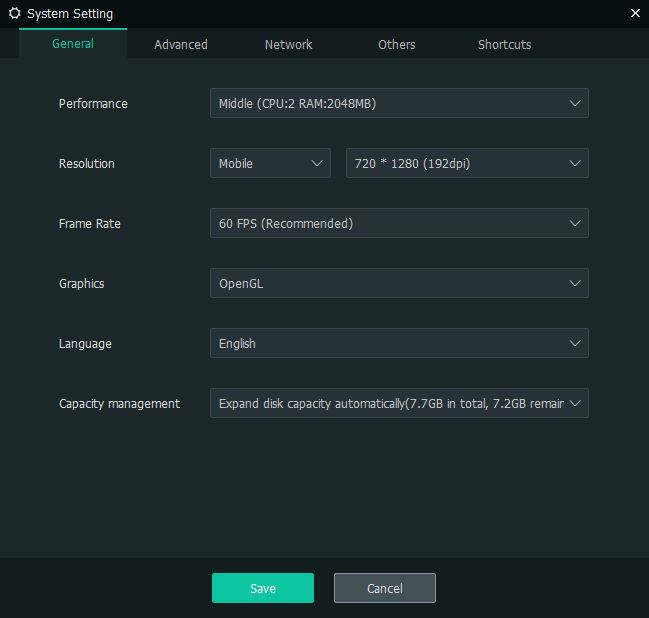
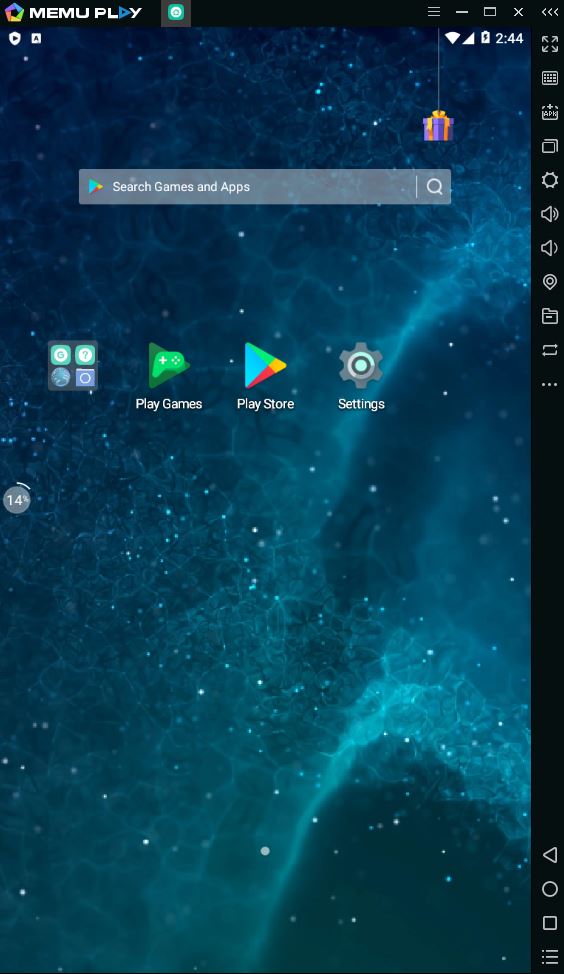
Troubleshooting:
Emulator not detected:
You are using the emulator for android development and if the emulator is not detected in adb devices, then follow the following steps.
Verify adb devices : Open CMD and enter the following command.
adb devices
Device will not appear.
a) Close the MEmu emulator.
c) Kill or End the task adb.exe from the task manager.
d) Browse to the installation folder.
Example :
C:\program files\Microvirt\MEmu
e) Search for the adb.exe in the MEmu folder and delete it.
Once delete – Switch on the Emulator.
Verify again with command adb devices and emulator will appear.
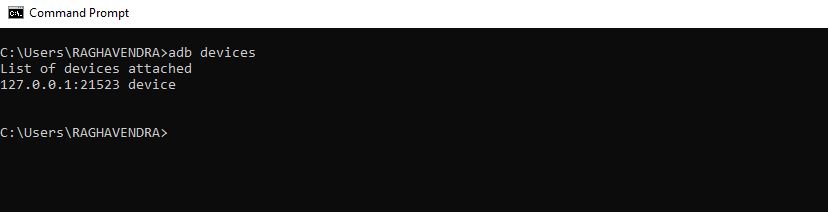
Hope this information was helpful to you.
Feel free to comment if you face any issues or have any doubts.